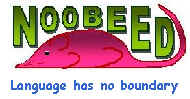
Getting Start
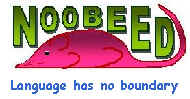
|
Getting Start |
|
| HOME | In this section you will learn
How to start running and interactively instruct Noobeed to do a simple caluclation Noobeed software comes with ONE single executable file, "nb.exe". Just copy it to any desired directory. You may want to create a new directory for it. To run it, just go to the directory where the file "nb.exe" is and double click at it, or if under the DOS prompt, just type "nb". It will take a little while to load the program. Once loaded, it will display a welcome message, including the software version, user name and serial ID. The prompt sign of Noobeed looks like an arrow: -> The user works interactively with Noobeed by entering a statement from the prompt. To quit Noobeed, simply type "quit" at the prompt. The following is a head start tour. Please keep in mind that every line must end with a carriage return.
At any time, the user can interrupt Noobeed processing by pressing "CTRL C". This is done by pressing the "CRTL" button and "C" button together. When running a program in Noobeed, Noobeed will check a status of the interrupt signal, "CTRL C", at the beginning of every single statement and inside some certain functions (see below). At the command prompt in the interactive mode, Noobeed checks the interrupt signal, "CTRL C", ONLY in some certain functions that may be time consuming, such as image rectification, matrix printing etc. In other words, not all built-in functions of Noobeed can be interrupted. For example function "inv", inversion of Matrix, has an interrupt check inside the function, while matrix multiplication does not have an interrupt check. For those functions which do not have an interrupt check, once the user presses "CTRL C", nothing will happen, thus the processing will not stop, however keep doing until it is done. This is because checking interrupt may decrease computation speed. Imagine a busy on-duty housewife who has to keep coming to the door to check whether there is someone knocking at the door.
The init file "nb.ini"At the strating of the running of Noobeed. The
program will search for the init file "nb.ini" in the same directory that
nb.exe resides. If found the program will set
the specific 3 path names according to the content of the file
"nb.ini", namely
. The special variable “ans”A
special variable, named “ans”, is used to store the answer of the last
expression evaluation.
The variable “ans” is utilized whenever the evaluation of an
expression does not return ‘void”, and there is no assignment to the
expression. This
is to give you a chance to store the result you have just calculated. For
example, the fastest way to calculate an expression is to type it right away at
the command prompt, like ->(1.59
+ 2.32) ^ 0.5 Once
press the enter, Noobeed evaluates the function and will print
ans =
1.977 Because
this expression returns a value, not a void expression, and the user does not
specify a variable to store it, Noobeed will store the result in “ans”.
If you do want the result, you can type
->X = ans Now
the answer is permanently stored in the variable X. Please
note that the variable “ans” will change its value as well as its
data type each time, if an expression is evaluated without any assignment.
Moreover, the variable “ans” is not a reserved word, the user can as
well assign a value to it.
But better watch out, since “ans” is also used by Noobeed by the
above-mentioned purpose. | HOME | |